This guide is intended to address common maintenance and troubleshooting tasks related to your iAdaptAir.
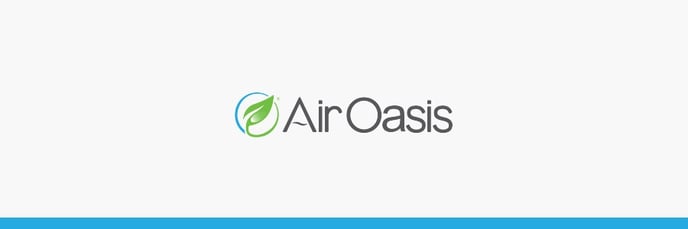

Please follow these troubleshooting steps in the order they are listed.
WARNING
- Risk of electrical shock. Unplug or disconnect the product from the power supply before servicing.
- UV Light Hazard: Harmful to skin and eyes. It can cause temporary or permanent loss of vision. Never look at the lamp while illuminated. To prevent exposure to ultraviolet light, disconnect power before servicing.
1. Verify the outlet has power. If the outlet has power, continue to step 2.
2. Plug the power supply directly into the outlet. Insert the barrel plug connector into the purifier ensuring that there is no obstruction or resistance preventing insertion.

Using the control panel, press and release the power button to turn the purifier on.
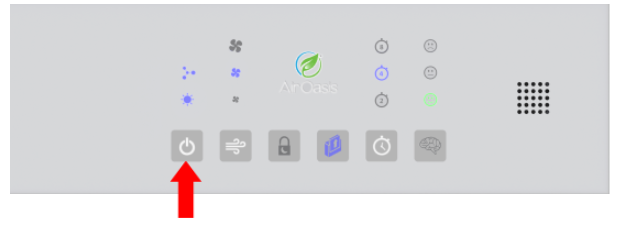
If the purifier powered on, skip to step 4. If not, continue to step 3.
3. The product will not power up if the filter cartridge is not fully inserted. Re-seat the filter using the instructions below.
- Open the filter cover by sliding it to the right.

- Lift the filter approximately 4-6 inches from within the housing.

- Reinsert the filter back into the housing to reset the filter sensor. Press down firmly when inserting the filter.

- Close the filter cover.

Using the control panel, press and release the power button to turn the purifier on.
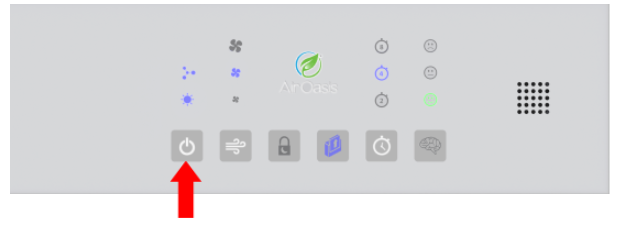
If your purifier turned on, continue to step 4. If not, click here to submit a service ticket.
4. Pressing the power button multiple times allows the user to control which functions of the iAdaptAir® are powered On and Off. For this step, ensure all of the individual technologies within the iAdaptAir® are functioning properly by doing the following:
Cycle through the power options to ensure the icons noted below are illuminated.

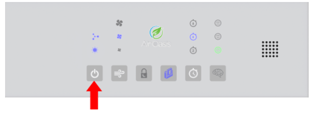
(Enlarged icon) (Location on purifier)
Power button:
- The 1st press powers on the purifier, ionizer, UV light, and low fan speed.
- The 2nd press turns off the ionizer.
- The 3rd press turns off the UV light.
- The 4th press keeps the UV light off and turns ionizer on.
- The 5th press switches to standby mode.
Ensure the icons noted below are illuminated.
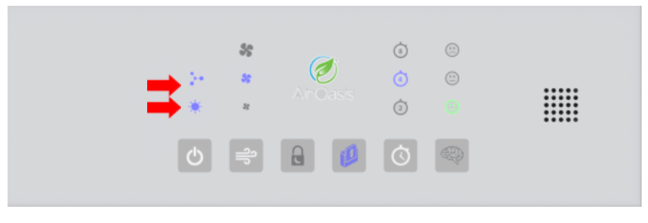
If all icons illuminate, the unit is operating successfully. Continue to step 5. If not, click here to submit a service ticket.
5. Pressing the fan speed button multiple times allows the user to manually control the fan speed. For this step, ensure all three speeds are functioning properly. Ensure that there is an audible change in fan speed during transition.
Note: Fan speed button will cycle from Low, Medium, or High.
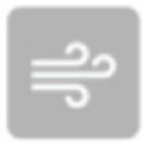
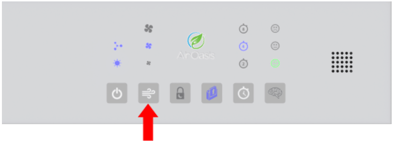
(Enlarged icon) (Location on purifier)
If all three fan speeds are functioning properly, continue to step 6. If not, click here to submit a support ticket.
6. Ensure the fans are not defective. The fan should be audible and smooth sounding. If so, continue to step 7. If not, click here to submit a service ticket.
7. Ensure Child Lock/Sleep Mode can be set. Press for three seconds and release when you hear a single beep signifying that the Child Lock/Sleep Mode is activated. All the settings will be locked and the control panel lights will dim. Pressing the Child Lock/Sleep Mode button for three seconds will unlock the control panel and deactivate the child lock/sleep mode.
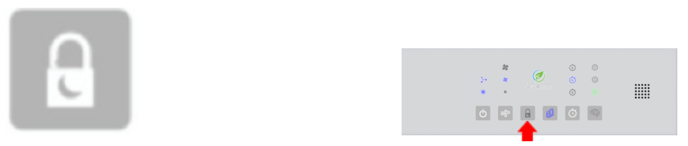
(Enlarged icon) (Location on purifier)
If the Child Lock/Sleep Mode is working correctly, continue to step 8. If not, click here to submit a service ticket.
8. The iAdaptAir® filter replacement indicator informs the user of remaining filter life.
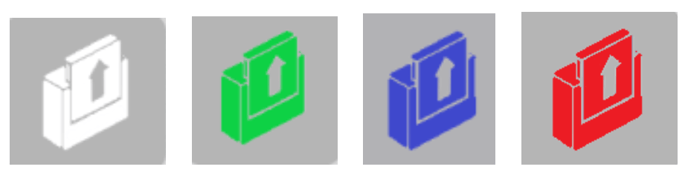
- If the filter indicator light is green, this generation of iAdaptAir® will break the filter life into three categories.
- Green - Above 70% filter life remaining.
- Blue - Above 40% filter life remaining.
- Red - Less than 25% filter life remaining.
- If the filter indicator light has no color, this generation of iAdaptAir® will break the filter life into 4 categories.
- No color - More than 75% filter life remaining.
- Green - 75% filter life remaining.
- Blue - 50% filter life remaining.
- Red - Less than 25% filter life remaining.
If the purifier is reading the filter correctly, continue to step 9. If not, click here to submit a service ticket.
9. Ensure that Smart Mode is operating correctly. Press the Smart Mode button to activate Smart Mode. While in Smart Mode, the fan speed will automatically adjust according to your air quality. If the iAdaptAir® senses a reduction in air quality, the fan speed will automatically increase. When the air quality improves, the fan speed will automatically decrease.
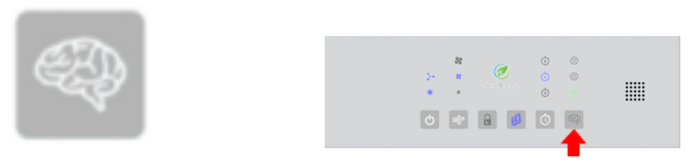 (Enlarged icon) (Location on purifier)
(Enlarged icon) (Location on purifier)
Cycle between the On/Off option by pressing the icon listed above to ensure operation of Smart Mode is successful.
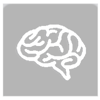
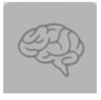
(On with illumination) (Off without Illumination)
If Smart Mode is working correctly, continue to step 10. If not, click here to submit a service ticket.
10. If you have made it to this point and your issue is not identified or rectified, please contact Air Oasis Customer Excellence at 806-373-7788 or feedback@airoasis.com.
Links to replacement parts and guides:
iAdaptAir Filter Replacement Guide
iAdaptAir UV Lamp Replacement Instructions

